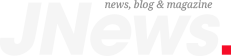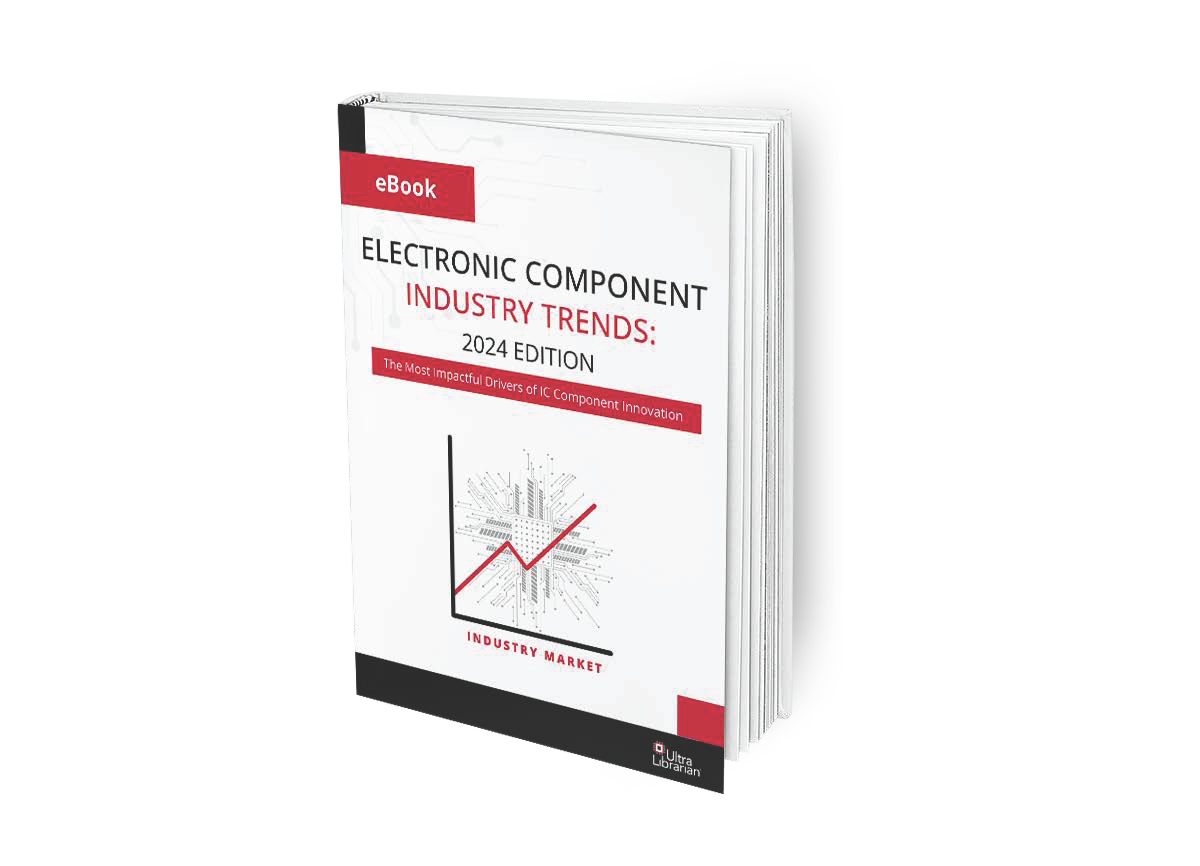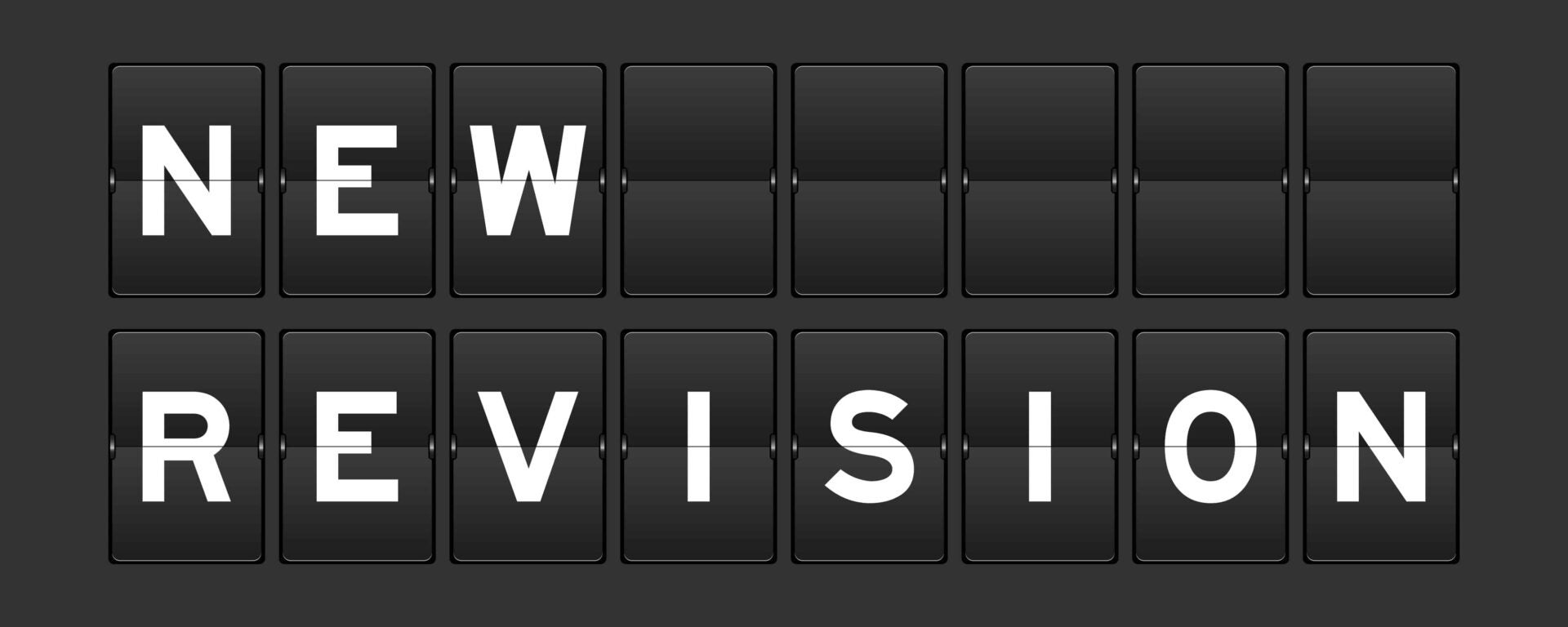
New revision: KiCad 7 vs 6
As an electronic circuit board designer, finding the best PCBA design program is an important and persistent concern. Many of your colleagues choose a platform early in their career and stick with it. Following this course does not alleviate the need for EDA tool comparison; however.
One of the most popular PCBA design programs is KiCad. KiCad is free, open source and can be run on PCs, Macs, and machines with the Linux OS. These attributes make this EDA tool popular, especially to early career engineers and students. Nevertheless, the need for program evaluation and comparison persists as new revisions are released. Currently, making the best choice for your schematic capture and PCB layout process means understanding the features of KiCad 7 vs 6 and how your selection will impact your design workflow (UL fully supports KiCAD; including version 7).
KiCad 7 vs 6 Feature Comparison
KiCad 6.0 was released in December of 2021 and was well received. The program underwent several upgrades, culminating in 6.0.11 which became available in January 2023. Only a few weeks passed before the announcement of the new KiCad 7.0. Revision. The features of KiCad 7 vs 6 are shown below.
|
KiCad 7 vs 6 Comparison |
||
|
FEATURES |
KiCad 7 |
KiCad 6* |
|
Component Library |
Cross platform ODBC connectivity New Database library Dynamic field search |
NA |
|
Schematic Capture |
Wire drawing mode cycling New Symbol Table functions Orthogonal Part dragging Circle and rectangle shapes Command line interface Text boxes Component hyperlinks Off-grid ERC warnings |
Grid alignment capability Net class assignment One-click wire draw start Text and graphics dialog editor Intersheet references More ERC checks ERC flag ignore |
|
PCB Layout |
Text boxes Footprint consistency checking New DRC rule constraints Radial dimensions Automatic zone fill Automatic trace completion Attempt to finish feature New queries search panel New properties panel |
Physical Stackup editor New dimension types Drill hole table Annular ring removal Part and trace drag capability |
|
Viewing Capabilities |
3D model linked to libraries |
3D Viewer improvements Graphical stackup table |
|
Simulation |
New Spice Model Editor Spice Model import Spice Model customization Spice Model creation |
Spice simulation support expansion |
|
Data Transfer |
Embedded data in PDFs PDF hyperlinks STEP file improvements |
Altium Designer, CADSTAR import HyperLynx export Color theme selection |
* Features enhancements are in comparison to KiCad 5.
As shown above, KiCad 6 added significant features to the program. And KiCad 7 raised the level of functionality even higher. Clearly, providing PCB designers with a tool that helps them design boards that align with industry trends is a primary objective with these revisions.
Optimizing Your KiCad 7 and KiCad 6 PCBA Design
Whether you are a current KiCad user or are considering becoming one, it is important to know what has driven KiCad EDA development. The summaries for KiCad 6 and 7 provide that answer below.
|
KiCad 6 Overview
The motivation for this release was to improve the UI for PCB designers by making transition between schematic capture and board layout more uniform and seamless. This is evident from the project management improvements; including the following.
The result is a more robust EDA tool that is easier to navigate. |
|
KiCad 7 Overview The new release again pushes the envelope on functionality, which is a culmination of the development team and input from over 200 contributors. This version also helps the KiCad design tool align more with other EDA platforms in terms of operability. For example, the program no longer has to run in emulation mode on macs. Additionally, drag and drop capability is available throughout the platform; including the new graphical additions. Plug in and Content Manager have been automated and any crashes data and captured in a report to help facilitate quick fixes. |
Since its initial release in 1992, KiCad has made steady development improvements that has made it a popular PCB design tool. In comparing KiCad 7 vs 6, it is apparent this trend will continue. And by following a few simple guidelines, shown below, you can optimize your PCB design process when using KiCad.
KiCad EDA PCBA Design Optimization Guidelines
- Know and leverage the full range of functionality and capability available
The KiCad EDA has a wealth of functions for schematic capture, trace routing and other essential circuit board design tasks for many PCB applications, and the new versions significantly expand capabilities. Becoming familiar with these is the first step in unlocking the potential of the program for your circuit board design projects.
- Join the KiCad community
As an open source software, the KiCad development team encourages users to locate bugs, come up with fixes, and create function scripts that will improve the program. This community is also the best place to get support for design issues you have.
- Incorporate a dedicated component library
Every PCBA design begins with choosing the right components. A dedicated component library helps you minimize or eliminate the need for symbol and footprint creation, reduce time spent searching for parts, and avoid problems like counterfeits that reduce development efficiency and lead to performance issues.
Whether you currently use KiCAD or plan to, it is important to follow the guidelines above. Ensuring that your component library partner supports the latest version of KiCAD, as UL does, will help you optimize your design process.
If you’re looking for CAD models for common components or important PCBA design information, like the difference in features for KiCad 7 vs 6, Ultra Librarian helps by compiling all your sourcing and CAD information in one place.
Working with Ultra Librarian sets up your team for success to ensure streamlined and error-free design, production, and sourcing. Register today for free.