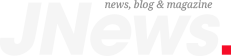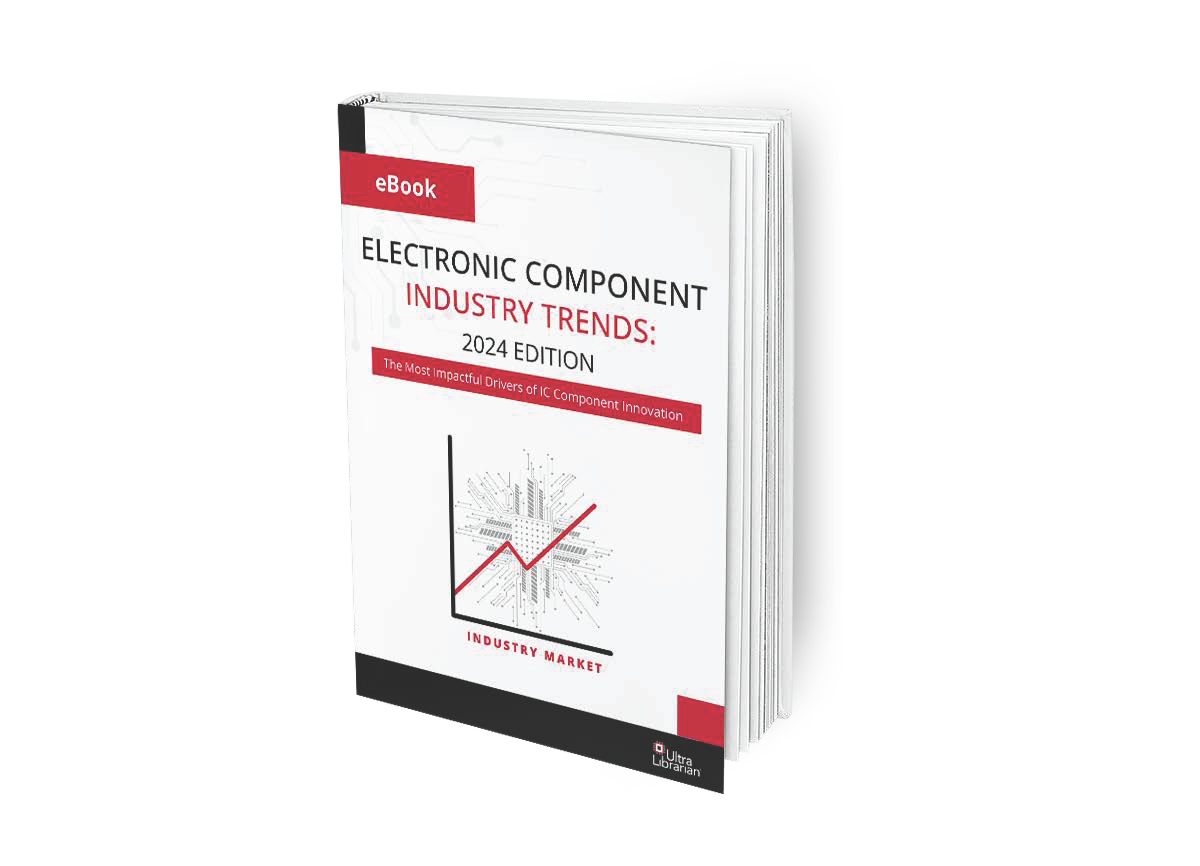Anytime I download a new component, I need to ensure strict organization in my libraries in order to keep track of my ECAD models. There’s nothing more annoying than being unable to find a component model in my library because it was miscategorized, misnamed, or it contained incomplete information. Your ECAD models need to contain a complete data set if you want to keep things organized.
The other side of this type of organization is finding new components. A strong understanding of component search engines can help you filter down to the exact component specifications you need for a new design. Once you find the components you need, you can use this same information to keep your libraries organized. Here’s where you can find ECAD models and how to keep your new components organized in your PCB CAD tools.
Finding the ECAD Models You Need for Your PCB
When you need new schematic symbols, footprints, and 3D CAD models for your PCB, a component search engine is a great tool to use. The best search engines will show sourcing data alongside available models and basic specifications. Narrowing down to the specific components you need requires some creative searching and filtering, both in a component search engine and your ECAD applications.
Application-based Search
Searching for components matching specific applications is one strategy for finding parts, but you’ll still need to browse search results to narrow down to specific components. Not all search engines will return useful results unless manufacturers include envisioned applications in their part descriptions. Sometimes, a search engine will return incorrect components, simply because the component description includes the application keyword. A better strategy for finding your ECAD models is to search for specifications as these are most commonly included in component descriptions.
Specification-based Searches
This is probably the most common type of search for components and their ECAD models. A part type-based search or an application-based search is a better way to narrow down to a set of components from multiple manufacturers. You’ll also see a range of different components that match your provided specifications. This is ideal if you’re browsing for new components and you’re unsure of the various options available on the market.

Manufacturer-based Search
If you’re a fan of specific manufacturers, you can always type in a company name and browse all available components. This is best combined with a part type-based search to narrow down to a specific set of components.
Try combinations of all the above search methods if you’re Once you find the components you need, you can keep your libraries organized if you enter some specific information into your new components. The interface for searching components in your ECAD applications is different from that on a parts search engine. These
Keeping Libraries Organized
Organization and search features in your ECAD applications are a bit different from those found in parts search engines. Once you find the components you need and import them into your PCB CAD software, you’ll need to add information to your component models to keep your libraries in order. After importing your symbol and footprint into your CAD program, you’ll need to save the new component in your libraries with some important identifying information.
Don’t limit yourself to the bare minimum of component information. Including the following information in component descriptions helps you stay organized and locate parts quickly:
- Basic specifications: things like supply voltage, current or power consumption, and even bandwidth are good things to include in your ECAD models.
- Package size and number of pins: it’s always nice to see package information in your library. If your component comes in a standard package, include this information in your ECAD models.
- Type of part: You should state the type of part in the part description so that it can be quickly found in a search.
- Basic functional or application information: It doesn’t hurt to list a basic application in a component description. Note that component libraries provided by CAD vendors do not normally include this information, except in simulation models.
- Manufacturer name, MPN, and sourcing information: BOM generators in your PCB CAD tools will take this information and populate it into your BOM. If you include this information in your description, you can search by manufacturer or MPN.
CAD programs include library search features, and these search tools are not limited to application-based, manufacturer-based, or specification-based searches. Including complete component information in your ECAD models will make it easy to find your new component and import it into new designs.

You should also categorize your ECAD models for components carefully (see the above image from OrCAD). Component creation features in high-quality PCB design applications allow you to assign a category to a new part. These categories can be quite broad, for example, diodes, integrated circuits, or amplifiers. This also helps you keep component data organized, and you’ll be able to see the component when you’re browsing your libraries for parts.
Rather than paying for ECAD models from a component creation service or creating parts from datasheets, you can find the component and sourcing data you need from a free parts aggregator service like Ultra Librarian. You’ll have access to a range of 2D and 3D ECAD models from major manufacturers alongside real-time sourcing information from worldwide distributors. You can then import your ECAD models into popular ECAD applications and use them in your designs.
Footprint and 3D electronic component model creation takes dedicated resources and time, but Ultra Librarian helps streamline these processes. Working with Ultra Librarian will set up your team for success and ensure your finished product matches your design. Register today for free!